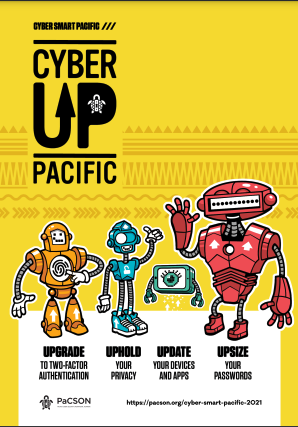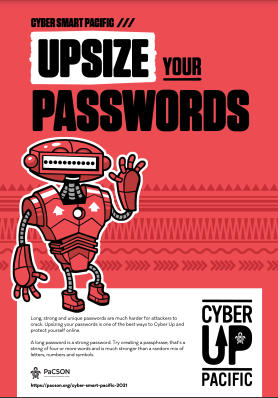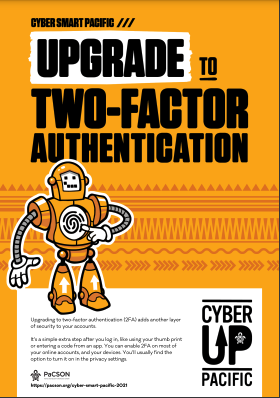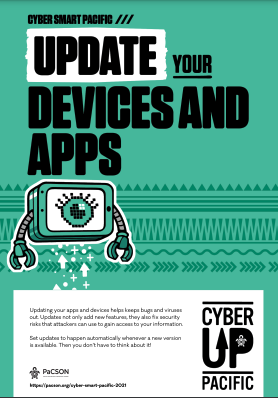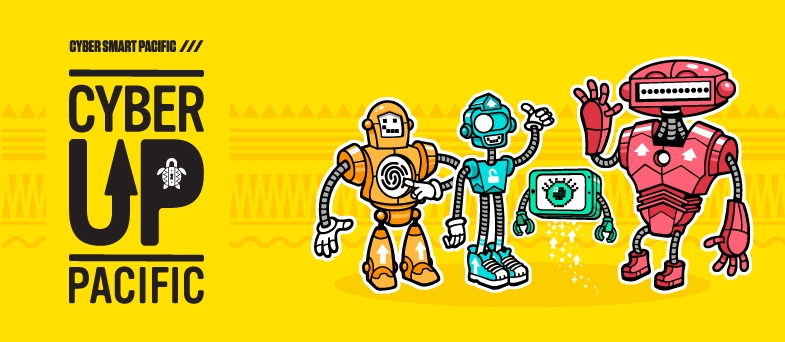
Cyber Up with PaCSON
Cyber security threats are on the rise, so let’s Up our digital safety and security
As with many risks, prevention is the best approach, which is why we’re encouraging all PaCSON Member nations to Cyber Up and increase their cyber resilience so they’re less vulnerable to attacks. Our bots are here to help you learn and action the key steps to improve your cyber security.
So, step up your digital safety and security by taking these four steps:
- Upsize your passwords – to make them harder to crack
- Upgrade to two-factor authentication – to protect accounts with another layer of security
- Update your apps and devices – to keep bugs and viruses out
- Uphold your privacy – to take control of the personal info you share
Step 1. Upsize your passwords
Long, strong and unique passwords are much harder for attackers to crack. Upsizing your passwords is one of the best ways to Cyber Up and protect yourself online.
A long password is a strong password. Try creating a passphrase, that’s a string of four or more words and is much stronger than a random mix of letters, numbers and symbols.
Create unique passwords for each account – a different password on each account means that if an attacker gets hold of one of your passwords, they can’t get access to all of your other accounts. It also means you only have to change the password for that one account.
How to create a good password
Tip: The easiest way to keep track of your password is to use a password manager. It’s like an online safe that stores and manages your passwords for you. You only need to remember one strong password for your password manager, and it will do the rest!
Step 2. Upgrade to Two-factor authentication
Upgrading to two-factor authentication (2FA) adds another layer of security to your accounts.
It’s a simple extra step after you log in, like using your thumb print or entering a code from an app. You can enable 2FA on most of your online accounts, and your devices. You’ll usually find the option to turn it on in the privacy settings.
Step 3. Update your apps and devices
Updating your apps and devices helps keeps bugs and viruses out. Updates not only add new features, they also fix security risks that attackers can use to gain access to your information.
Set updates to happen automatically whenever a new version is available. Then you don’t have to think about it!
Update your devices and software
Step 4. Uphold your privacy
Take control of the personal information you share online and uphold your privacy.
Start by checking that your social media settings are switched to Friends Only, and check that any requests for personal information are legitimate before you share your details. If a company or business asks you for information, think about why they might need it. Do they really need your middle name and phone number? If you’re not sure, don’t provide the information.
The information you share could enable attackers to impersonate you online or even try to steal your identity.
Report it
If you, or a friend, family member or colleague experiences an online incident, report it to your local PaCSON Member.
PaCSON is a Community of cyber security professionals from across the Pacific region who collaborate together to identify cyber security issues and support each other to find a resolution.
By reporting, you are contributing to the lessons that can be shared with other Pacific countries and assist in raising awareness of cyber security.